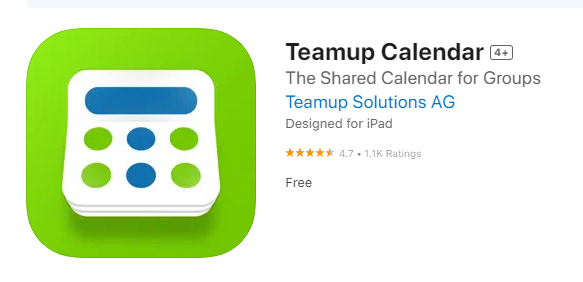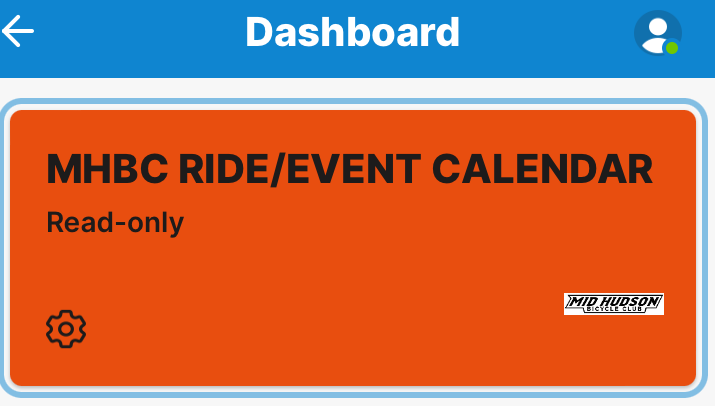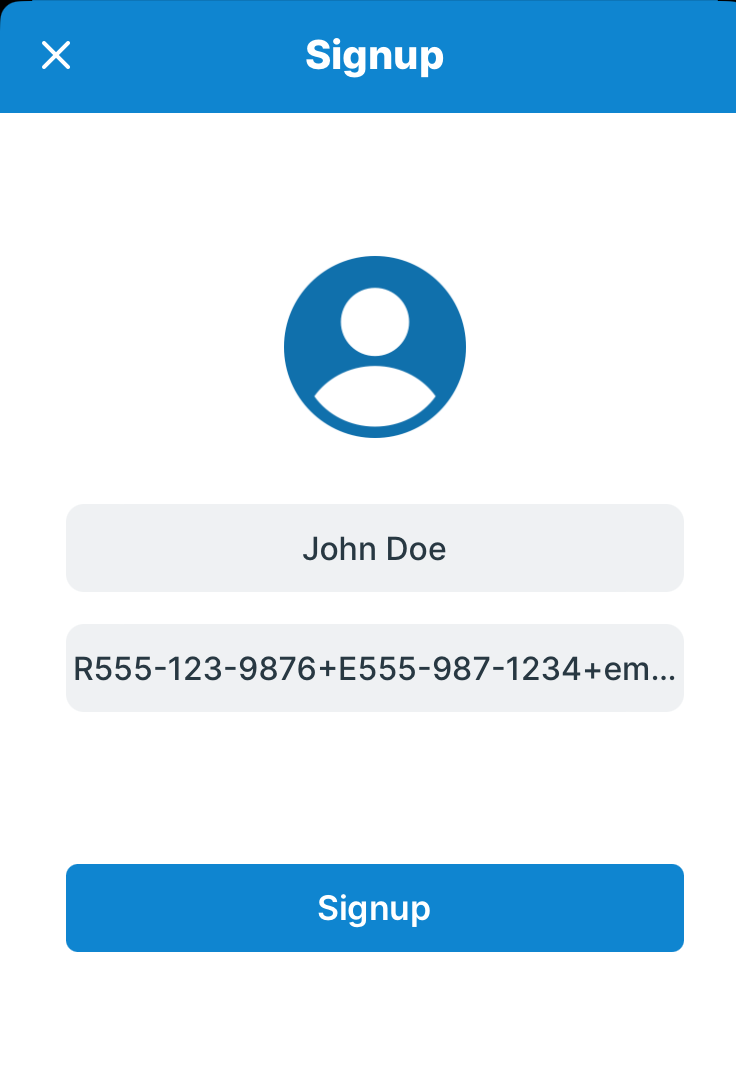Video showing installation and setup of MHBC TEAMUP APP on your mobile phone.
INSTRUCTIONS TO DOWNLOAD THE MHBC MOBILE CALENDAR APP TO YOUR MOBILE DEVICE
1) Download the "TEAMUP CALENDAR" app from your app store.
2) Open the app and it should display a login screen. DO NOT CREAT AN ACCOUNT. Select the choice "Continue without account".
3) For iPhone devices, the next screen will say, "Please enter calendar URL". Non-Ride Leaders copy this URL into that field and hit continue:
https://teamup.com/ks056fbaf767680273
Ride Leaders copy your Personal Ride Leader Link that was set to you into that field and hit continue.
For Android devices, the next screen will say “Your dashboard is currently empty”. Hit the green plus (+) symbol and select “Connect an existing calendar”. On the next screen. Non-Ride Leaders copy this calendar URL into that field and hit continue.
https://teamup.com/ks056fbaf767680273
Ride Leaders copy your Personal Ride Leader Link that was set to you into that field and hit continue.
4) This should now display a DASHBOARD screen MHBC RIDE/EVENT CALENDAR, click that and you should see the MHBC calendar that looks and syncs up to the webpage calendar.
PLEASE INCLUDE YOUR CONTACT INFORMATION! WE NO LONGER USE PAPER SIGNUP SHEETS AND THE RIDE LEADER NEEDS THIS INFORMATION IN CASE ON AN EMERGENCY
5) You should now be able to sign up using the app just like on the web page.
The first time you sign up, enter your Name in the “Name” field.
Then in the field below, enter your cell phone+emergencycontact phone+email in the “Email” field. The entry into this field has to be contiguous, i.e NO SPACES so please use the format:
Rxxx-xxx-xxxx+Eyyy-yyy-yyyy+email
Rxxx-xxx-xxxx: is YOUR Cell #
Eyyy-yyy-yyyy: is Your Emergency #
email: is your email address
To the right is a sample screen shot of what your sign in should look like ——>
The app will save this information so future ride signups will be only one click! Note, only the ride leader will have access to your contact information and it will not be displayed on the calendar. We are requesting this information so the ride leader can contact you in case of an emergency (lost rider, mechanical/flat or medical emergency).